New Gmail & Yahoo Requirements for Email Marketers! Are You Compliant?
By James Fanale
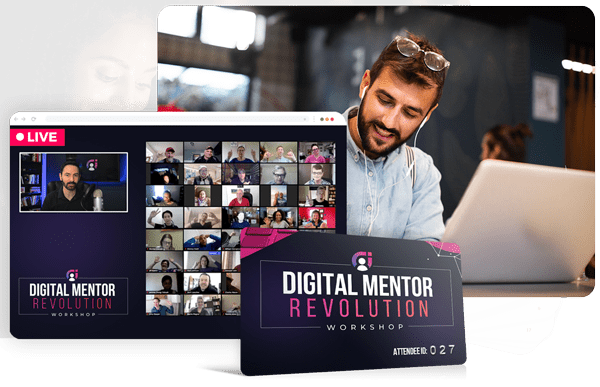
Live virtual workshop May 4, 2024: Uncover the proven 9-Step Framework to Identify Your Unique Talents, Package Your Knowledge Into Irresistible Offers, and Launch Your Low-Cost Acquisition Offer in 1-Day Leveraging AI
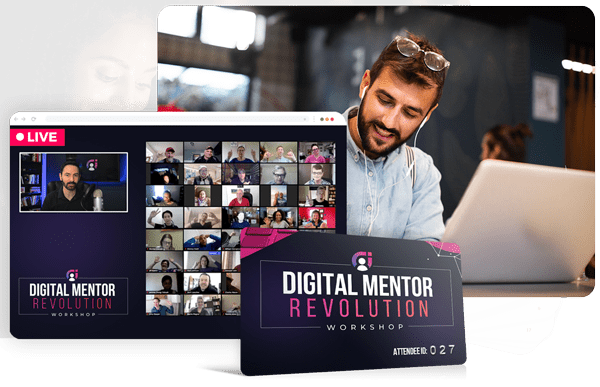
Live virtual workshop May 4, 2024: Uncover the proven 9-Step Framework to Identify Your Unique Talents, Package Your Knowledge Into Irresistible Offers, and Launch Your Low-Cost Acquisition Offer in 1-Day Leveraging AI
A next generation ‘all-in-one’ digital product creation and marketing software solution. Backed by academy grade training, heroic support and a thriving community of digital entrepreneurs.